<Refine>
<Refine> component is the entry point of a refine app. It is where the highest level of configuration of the app occurs.
dataProvider and routerProvider are required to bootstrap the app. After adding them, resources can be added as property.
import { Refine } from "@pankod/refine";
import dataProvider from "@pankod/refine-simple-rest";
import "@pankod/refine/dist/styles.min.css";
import { PostList } from "pages/posts";
const API_URL = "https://api.fake-rest.refine.dev";
const App: React.FC = () => {
return (
<Refine
dataProvider={dataProvider(API_URL)}
resources={[
{
name: "posts",
list: PostList,
},
]}
/>
);
};
export default App;
dataProvider
A dataProvider is the place where a refine app communicates with an API.
Data providers also act as adapters for refine, making it possible for it to consume different API's and data services.
A dataProvider makes HTTP requests and returns response data back using predefined methods.
Refer to the Data Provider documentation for detailed information. →
routerProvider
refine needs some router functions to create resource pages, handle navigation, etc. This provider allows you to use the router library you want.
Refer to the Router Provider documentation for detailed information. →
resources
resources is the main building block of a refine app. A resource represents an entity in an endpoint in the API (e.g. https://api.fake-rest.refine.dev/posts). It serves as a bridge between the data from the API and the pages in the app, allowing pages to interact with the data from the API.
Here's an app that consumes the https://api.fake-rest.refine.dev/posts endpoint as a resource to list multiple items, edit or create an item and show a single item.
Page components that are for interacting with the CRUD API operations are passed as a resource element to resources.
import { Refine } from "@pankod/refine";
import dataProvider from "@pankod/refine-json-server";
import "@pankod/refine/dist/styles.min.css";
import { PostList, PostCreate, PostEdit, PostShow } from "pages/posts";
const API_URL = "https://api.fake-rest.refine.dev";
const App: React.FC = () => {
return (
<Refine
dataProvider={dataProvider(API_URL)}
resources={[
{
name: "posts",
list: PostList,
create: PostCreate,
edit: PostEdit,
show: PostShow,
},
]}
/>
);
};
export default App;
These components will receive some properties.
interface IResourceComponentsProps {
canCreate?: boolean;
canEdit?: boolean;
canDelete?: boolean;
canShow?: boolean;
name: string;
}
const PostList: React.FC<IResourceComponentsProps> = (props) => {
...
}
The values of canCreate, canEdit and canShow are determined by whether associated component are passed as an element to resources or not.
name and canDelete are the values passed to the resources.
This props can be get by using the useResource hook.
name
A string value that identifies a resource in the API. Interacting with the data in a resource will be done using an endpoint determined by the name:
https://api.fake-rest.refine.dev/posts
https://api.fake-rest.refine.dev/posts/1
name also determines the routes of the pages of a resource:
- List page ->
/posts - Create page ->
/posts/create - Edit page ->
/posts/edit/:id - Show page ->
/posts/show/:id - Clone page ->
/posts/clone/:id
list
The component passed to list prop will be rendered on the /posts route.
create
The component passed to create will be rendered on the /posts/create route by default.
It will also be rendered on
/posts/clone/:id. This represents namely a clone page.idrepresent a record and it will be available as a route parameter.
For exampleuseFormuses this parameter to create a clone form
clonefromuseNavigationcan be used to navigate to a clone page.
edit
The component passed to edit will be rendered on the /posts/edit/:id route.
show
The component passed to show will be rendered on the /posts/show/:id route.
canDelete
This value will be passed to all CRUD pages defined to as the resources element.
refine's <Edit> component uses canDelete value to whether show delete button in the edit form or not.
icon
An icon element can be passed as properties for the icon in the menu.
<Refine
...
resources={[
{
...
icon: <CustomIcon />
},
]}
/>
options
Menu item name and route on clicking can be customized.
<Refine
...
resources={[
{
...
options: { label: "custom", route: "/custom" }
},
]}
/>
label
Name to show in the menu. Plural form of the resource name is shown by default.
route
Custom route name
authProvider
authProvider handles authentication logic like login, logout flow and checking user credentials. It is an object with methods that refine uses when necessary.
Refer to the Auth Provider documentation for detailed information. →
i18nProvider
i18nProvider property lets you add i18n support to your app. Making you able to use any i18n framework.
Refer to i18n documentation for detailed information. →
accessControlProvider
accessControlProvider is the entry point for implementing access control for refine apps.
Refer to access control documentation for detailed information. →
liveProvider
refine lets you add Realtime support to your app via liveProvider. It can be used to update and show data in Realtime throughout your app.
Refer to live provider documentation for detailed information. →
catchAll
When the app is navigated to a non-existent route, refine shows a default error page. A custom error component can be used for this error page by passing the customized component to catchAll property:
const CustomErrorPage = () => <div>Page not found</div>;
const App: React.FC = () => {
return (
<Refine
...
catchAll={CustomErrorPage}
/>
);
};
mutationMode
mutationMode determines which mode the mutations run with. (e.g. useUpdate, useDelete).
const App: React.FC = () => {
return (
<Refine
...
mutationMode="optimistic"
/>
);
};
pessimistic: The mutation runs immediately. Redirection and UI updates are executed after the mutation returns successfuly. This is the default setting.
optimistic: The mutation is applied locally, redirection and UI updates are executed immediately as if the mutation is succesful. If the mutation returns with error, UI updates accordingly.
undoable: The mutation is applied locally, redirection and UI updates are executed immediately as if mutation is succesful. Waits for a customizable amount of timeout before mutation is applied. During the timeout, mutation can be cancelled from the notification with the ?undo? button. UI will revert back accordingly.
Refer to the Mutation Mode docs for further information. →
undoableTimeout
The duration of the timeout period in undoable mode, shown in milliseconds. Mutations can be cancelled during this period. This period can also be set on the supported data hooks.
The value set in hooks will override the value set with undoableTimeout.
undoableTimeout has a default value of 5000.
const App: React.FC = () => {
return (
<Refine
...
mutationMode="undoable"
undoableTimeout={3500}
/>
);
};
syncWithLocation
List query parameter values can be edited manually by typing directly in the URL. To activate this feature syncWithLocation needs to be set to true.
When syncWithLocation is active, URL on the listing page shows query parameters like below:
/posts?current=1&pageSize=8&sort[]=createdAt&order[]=desc
Users are able to change current page, items count per page, sort and filter parameters.
Default value is false.
warnWhenUnsavedChanges
When you have unsaved changes and try to leave the current page, refine shows a confirmation modal box.
To activate this feature, set the warnWhenUnsavedChanges to true.
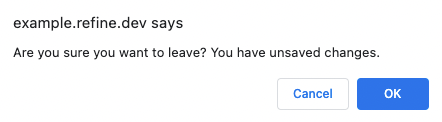
Default value is false.
liveMode
Whether to update data automatically (auto) or not (manual) if a related live event is received. The off value is used to avoid creating a subscription.
Refer to live provider documentation for detailed information. →
onLiveEvent
Callback to handle all live events.
Refer to live provider documentation for detailed information. →
configProviderProps
Ant Design's ConfigProvider which includes default configurations can be changed using configProviderProps.
Props for the Ant Design's ConfigProvider →
For example, Layout direction can be set to other way:
const App: React.FC = () => (
<Refine
...
configProviderProps={{
direction: "rtl",
}}
/>
);
LoginPage
refine has a default login page form which is served on /login route when the authProvider configuration is provided.
Custom login component can be passed to the LoginPage property.
const CustomLoginPage = () => <div> Custom Login Page </div>;
const App: React.FC = () => (
<Refine
...
LoginPage={CustomLoginPage}
/>
);
DashboardPage
A custom dashboard page can be passed to the DashboardPage prop which is accessible on root route.
The dashboard item will appear at the top of the sider menu. If DashboardPage is not given, the first resource of resources will be shown.
const CustomDashboardPage = () => <div> Custom Dashboard Page </div>;
const App: React.FC = () => (
<Refine
...
DashboardPage={CustomDashboardPage}
/>
);
ReadyPage
refine shows a default ready page on root route when no resources is passed to the <Refine>.
Custom ready page component can be set by passing to ReadyPage property?.
const CustomReadyPage = () => <div> Custom Ready Page </div>;
const App: React.FC = () => (
<Refine
...
ReadyPage={CustomReadyPage}
/>
);
Sider
The default sidebar can be customized by using refine hooks and passing custom components to Sider property.
refine uses Ant Design Sider component by default.
Refer to the useMenu hook documentation for detailed sidebar customization. →
Footer
The default app footer can be customized by passing the Footer property.
const CustomFooter = () => <div>Custom Footer</div>;
const App: React.FC = () => (
<Refine
...
Footer={CustomFooter}
/>
);
Header
The default app header can be customized by passing the Header property.
const CustomHeader = () => <div>Custom Header</div>;
const App: React.FC = () => (
<Refine
...
Header={CustomHeader}
/>
);
Layout
Default layout can be customized by passing the Layout property.
refine uses Ant Design Layout components by default.
Layout property will receive individual layout components as property.
const App: React.FC = () => (
<Refine
...
Layout={({ children, Sider, Footer, Header, OffLayoutArea }) => (
<AntdLayout style={{ minHeight: "100vh", flexDirection: "row" }}>
<Sider />
<AntdLayout>
<Header />
<AntdLayout.Content>
<div style={{ padding: 24, minHeight: 360 }}>
{children}
</div>
</AntdLayout.Content>
<Footer />
</AntdLayout>
<OffLayoutArea />
</AntdLayout>
)}
/>
);
A completely custom layout can also be implemented instead of the refine's default Ant Design based layout like below.
const App: React.FC = () => (
<Refine
...
Layout={({ children }) => (
<div style={{ display: "flex", flexDirection: "column" }}>
<div>Custom Layout</div>
<div>{children}</div>
</div>
)}
/>
);
Refer to the Custom Layout documentation for detailed information. →
childrenwill be what is passed as a component for the route in a resource(list, edit..) or a custom route.
OffLayoutArea
The component wanted to be placed out of app layout structure can be set by passing to OffLayoutArea prop.
import { Refine, BackTop } from "@pankod/refine";
const App: React.FC = () => (
<Refine
...
OffLayoutArea={() => <BackTop />}
/>
);
Title
The app title can be set by passing the Title property.
const CustomTitle = ({ collapsed }) => (
<div>{collapsed ? "Collapsed Title" : "Full Title"}</div>
);
const App: React.FC = () => (
<Refine
...
Title={CustomTitle}
/>
);
reactQueryClientConfig
Config for React Query client that refine uses.
refine uses some defaults that applies to all queries:
{
refetchOnWindowFocus: false,
keepPreviousData: true,
}
Refer to the QueryClient documentation for detailed information. →
const App: React.FC = () => (
<Refine
...
reactQueryClientConfig={{
defaultOptions: {
queries: {
staleTime: Infinity,
},
},
}}
/>
);
reactQueryDevtoolConfig
Config for customize React Query Devtools.
refine uses some defaults that applies to react-query devtool:
{
initialIsOpen: false,
position: "bottom-right"
}
Refer to the Devtools documentation for detailed information. →
const App: React.FC = () =>
(
<Refine
dataProvider={dataProvider(API_URL)}
reactQueryDevtoolConfig={{
position: "bottom-left",
initialIsOpen: true,
}}
>
...
</Refine>
);
notificationConfig
Config for Ant Design notification that refine uses.
const App: React.FC = () => (
<Refine
...
notificationConfig={{
placement: "bottomRight",
bottom: 40,
closeIcon: <CloseOutlined />,
}}
/>
);