Appwrite
Introduction
refine and Appwrite work in harmony, offering you quick development options. You can use your data (API, Database) very simply by using refine's Appwrite data provider.
You can only focus on your UI as we can handle your data quickly and simply.
This guide has been prepared assuming you know the basics of refine. If you haven't learned these basics yet, we recommend reading the Tutorial.
Setup
npm install @pankod/refine-appwrite
Usage
It is very simple to use and consists of two steps. First, define your Appwrite project id and then give it to the dataprovider.
Appwrite Client
import { Appwrite } from "@pankod/refine-appwrite";
const APPWRITE_URL = "http://localhost/v1";
const APPWRITE_PROJECT = "YOUR_APPWRITE_PROJECT_ID";
const appwriteClient = new Appwrite();
appwriteClient.setEndpoint(APPWRITE_URL).setProject(APPWRITE_PROJECT);
export appwriteClient;
Authprovider
import { AuthProvider } from "@pankod/refine";
import appwriteClient from "./appwriteClient";
export const authProvider: AuthProvider = {
login: ({ email, password }) => {
return appwriteClient.account.createSession(email, password);
},
logout: async () => {
await appwriteClient.account.deleteSession("current");
return "/";
},
checkError: () => Promise.resolve(),
checkAuth: async () => {
const session = await appwriteClient.account.getSession("current");
if (session) {
return Promise.resolve();
}
return Promise.reject();
},
getPermissions: () => Promise.resolve(),
getUserIdentity: async () => {
const user = await appwriteClient.account.get();
if (user) {
return user;
}
},
};
import { Refine, AuthProvider } from "@pankod/refine";
import { dataProvider } from "@pankod/refine-appwrite";
import routerProvider from "@pankod/refine-react-router";
import appwriteClient from "./appwriteClient";
import authProvider from "./authProvider";
const App: React.FC = () => {
return (
<Refine
dataProvider={dataProvider(appwriteClient)}
authProvider={authProvider}
routerProvider={routerProvider}
/>
);
};
Create Collections
We created two collections on Appwrite Database as posts and categories and added a relation between them.
Category Collection:
- Title: text
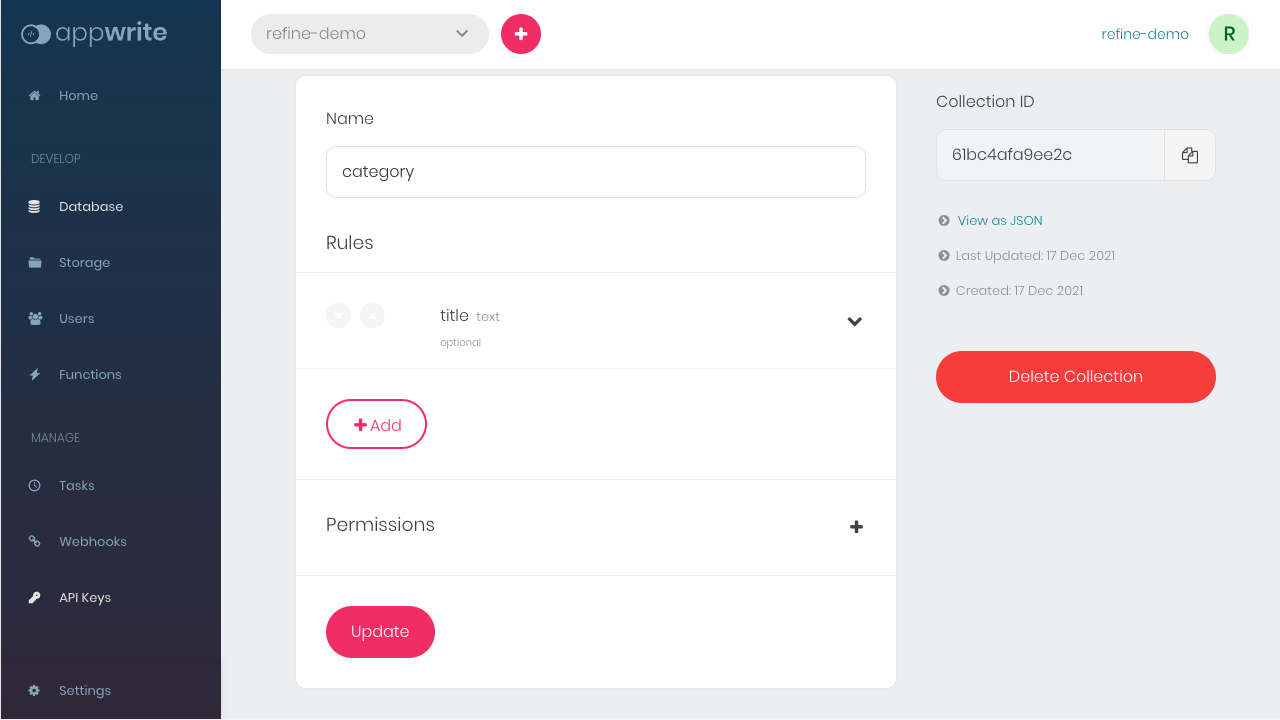
Post Collection:
- Title: text
- CategoryId: text
- Content: text
- Images: wilcard
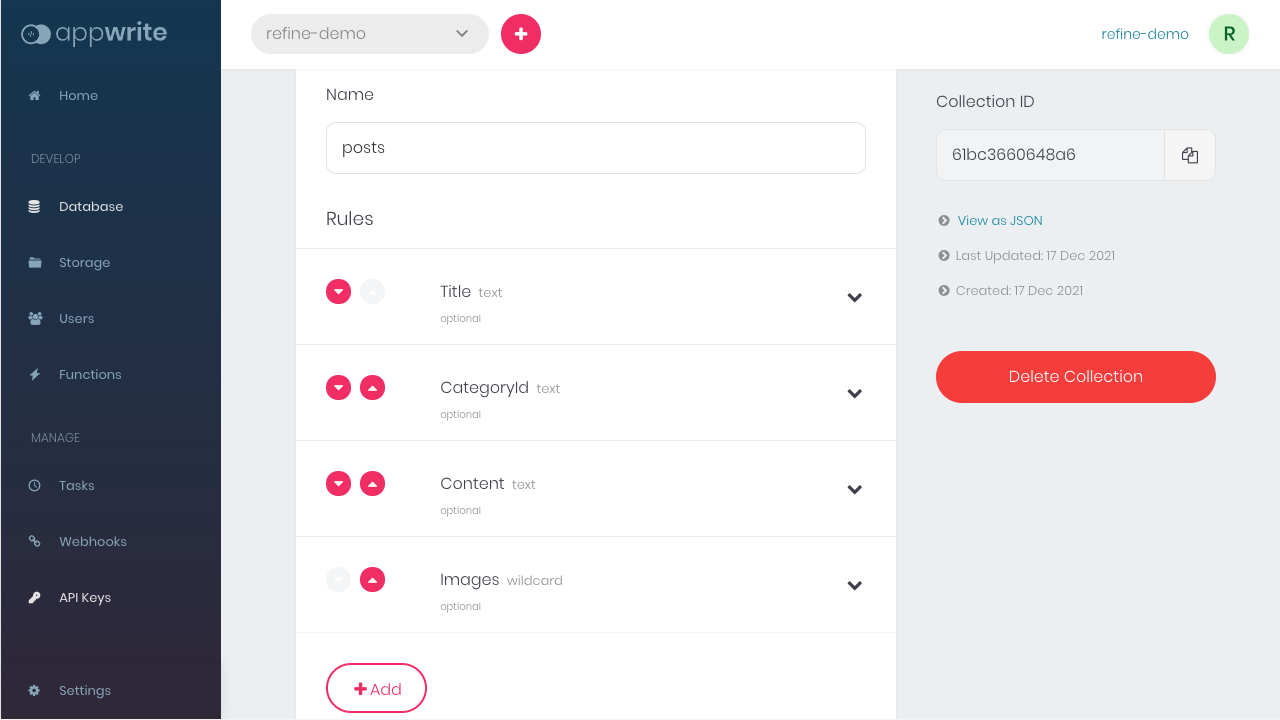
Then we need to create an appwrite user to be able to login with refine.
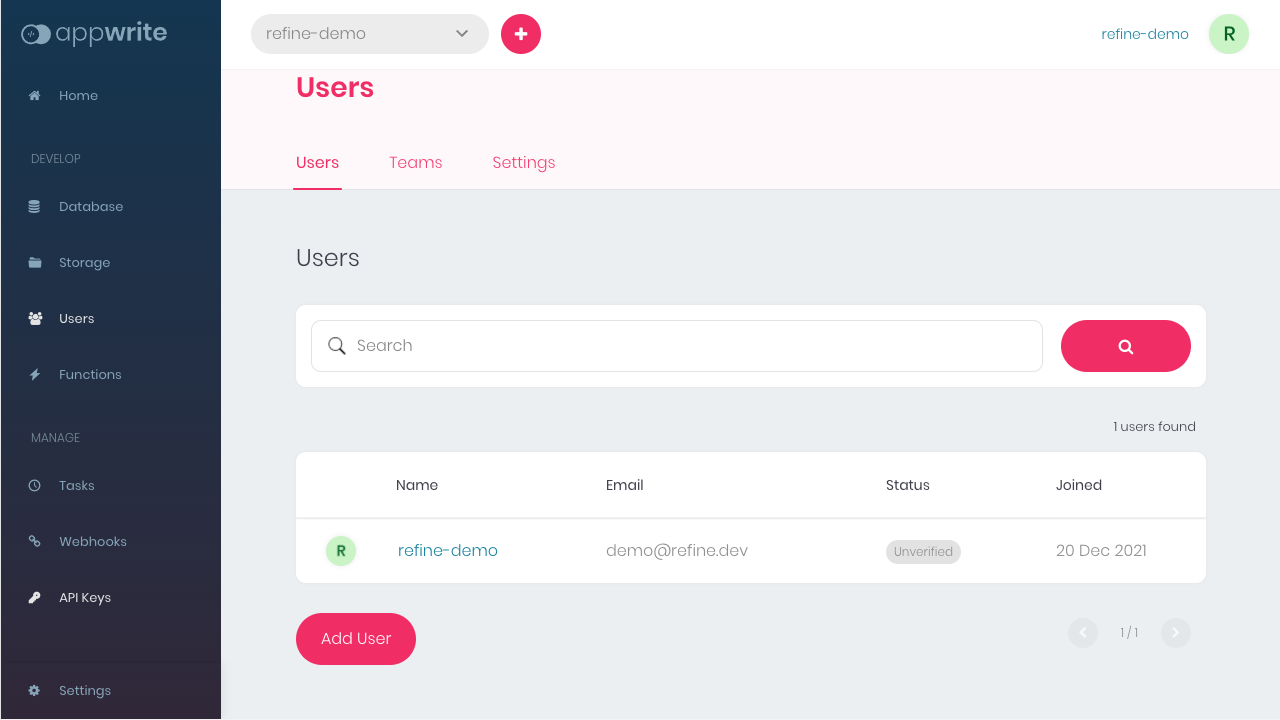
Permissions
In order to list posts and categories, you need to give read and write permission by Appwrite.
Example: Post Collection Permissons
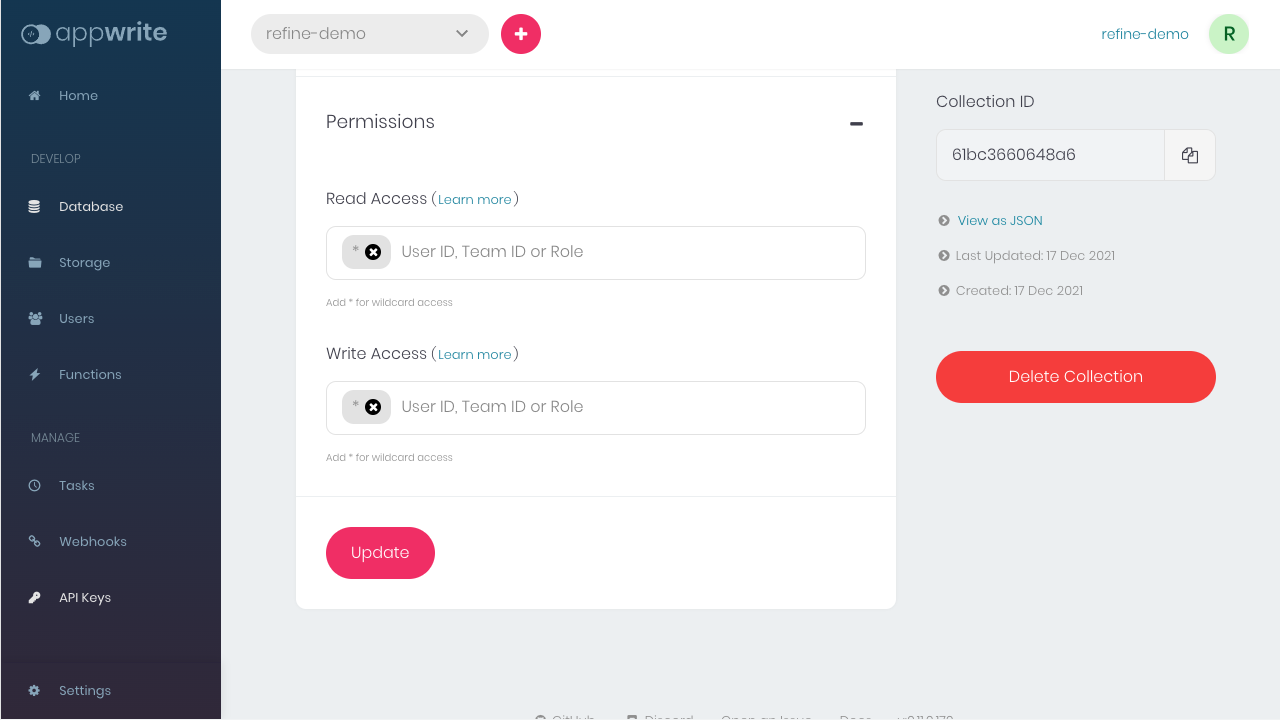
We indicate that the read and write permission is open to everyone by giving the "*" parameter.
Refer to the Appwrite Permissions documentation for detailed information.→
Check out how you can use permissions when creating posts with refine →
Login page
refine default login screen allows you to login with username. Appwrite allows login with email, therefore we need to override the login page.
Show Code
import React from "react";
import {
Row,
Col,
AntdLayout,
Card,
Typography,
Form,
Input,
Button,
Checkbox,
} from "@pankod/refine";
import "./styles.css";
import { useLogin } from "@pankod/refine";
const { Text, Title } = Typography;
export interface ILoginForm {
username: string;
password: string;
remember: boolean;
}
export const Login: React.FC = () => {
const [form] = Form.useForm<ILoginForm>();
const { mutate: login } = useLogin<ILoginForm>();
const CardTitle = (
<Title level={3} className="title">
Sign in your account
</Title>
);
return (
<AntdLayout className="layout">
<Row
justify="center"
align="middle"
style={{
height: "100vh",
}}
>
<Col xs={22}>
<div className="container">
<div className="imageContainer">
<img src="./refine.svg" alt="Refine Logo" />
</div>
<Card title={CardTitle} headStyle={{ borderBottom: 0 }}>
<Form<ILoginForm>
layout="vertical"
form={form}
onFinish={(values) => {
login(values);
}}
requiredMark={false}
>
<Form.Item
name="email"
label="Email"
rules={[{ required: true, type: "email" }]}
>
<Input size="large" placeholder="Email" />
</Form.Item>
<Form.Item
name="password"
label="Password"
rules={[{ required: true }]}
style={{ marginBottom: "12px" }}
>
<Input
type="password"
placeholder="●●●●●●●●"
size="large"
/>
</Form.Item>
<div style={{ marginBottom: "12px" }}>
<Form.Item
name="remember"
valuePropName="checked"
noStyle
>
<Checkbox
style={{
fontSize: "12px",
}}
>
Remember me
</Checkbox>
</Form.Item>
<a
style={{
float: "right",
fontSize: "12px",
}}
href="#"
>
Forgot password?
</a>
</div>
<Button
type="primary"
size="large"
htmlType="submit"
block
>
Sign in
</Button>
</Form>
<div style={{ marginTop: 8 }}>
<Text style={{ fontSize: 12 }}>
Don’t have an account?{" "}
<a href="#" style={{ fontWeight: "bold" }}>
Sign up
</a>
</Text>
</div>
</Card>
</div>
</Col>
</Row>
</AntdLayout>
);
};
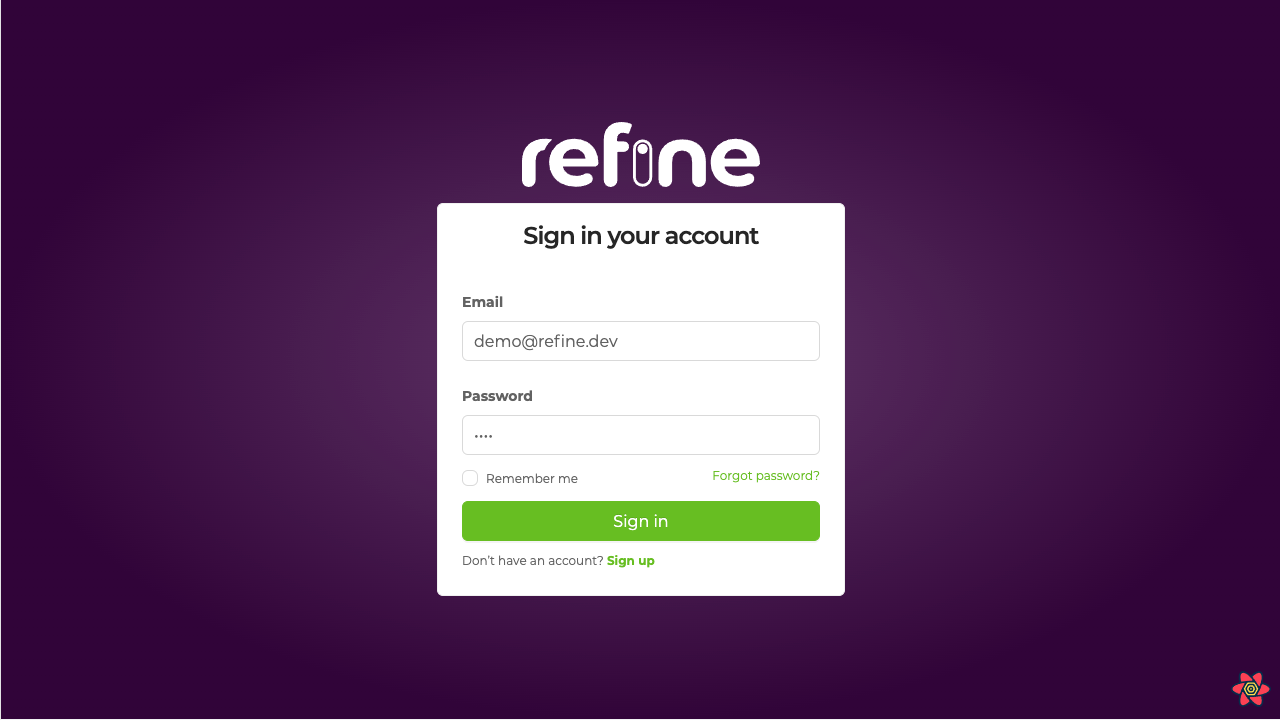
Now we can login with the user we created by Appwrite. We can then list, create and edit posts.
refine resource name must be the same as Appwrite Collection ID. You can change your label with resource options.
const App: React.FC = () => {
return (
<Refine
dataProvider={dataProvider(appwriteClient)}
authProvider={authProvider}
routerProvider={routerProvider}
LoginPage={Login}
resources={[
{
name: "61bc3660648a6",
options: {
label: "Post",
},
},
]}
/>
);
};
export default App;
List Page
Now that we've created our collections, we can create and list documents. Let's list the posts and categories that we have created by Appwrite with refine.
Show Code
import {
List,
Table,
TextField,
useTable,
IResourceComponentsProps,
Space,
EditButton,
ShowButton,
useMany,
getDefaultSortOrder,
} from "@pankod/refine";
import { IPost, ICategory } from "interfaces";
export const PostsList: React.FC<IResourceComponentsProps> = () => {
const { tableProps, sorter } = useTable<IPost>({
initialSorter: [
{
field: "id",
order: "asc",
},
],
});
const categoryIds =
tableProps?.dataSource?.map((item) => item.categoryId) ?? [];
const { data, isLoading } = useMany<ICategory>({
resource: "61bc4afa9ee2c",
ids: categoryIds,
queryOptions: {
enabled: categoryIds.length > 0,
},
});
return (
<List>
<Table {...tableProps} rowKey="id">
<Table.Column
dataIndex="id"
title="ID"
sorter
defaultSortOrder={getDefaultSortOrder("id", sorter)}
/>
<Table.Column dataIndex="title" title="Title" sorter />
<Table.Column
dataIndex="categoryId"
title="Category"
render={(value) => {
if (isLoading) {
return <TextField value="Loading..." />;
}
return (
<TextField
value={
data?.data.find((item) => item.id === value)
?.title
}
/>
);
}}
/>
<Table.Column<IPost>
title="Actions"
dataIndex="actions"
render={(_, record) => (
<Space>
<EditButton
hideText
size="small"
recordItemId={record.id}
/>
<ShowButton
hideText
size="small"
recordItemId={record.id}
/>
</Space>
)}
/>
</Table>
</List>
);
};
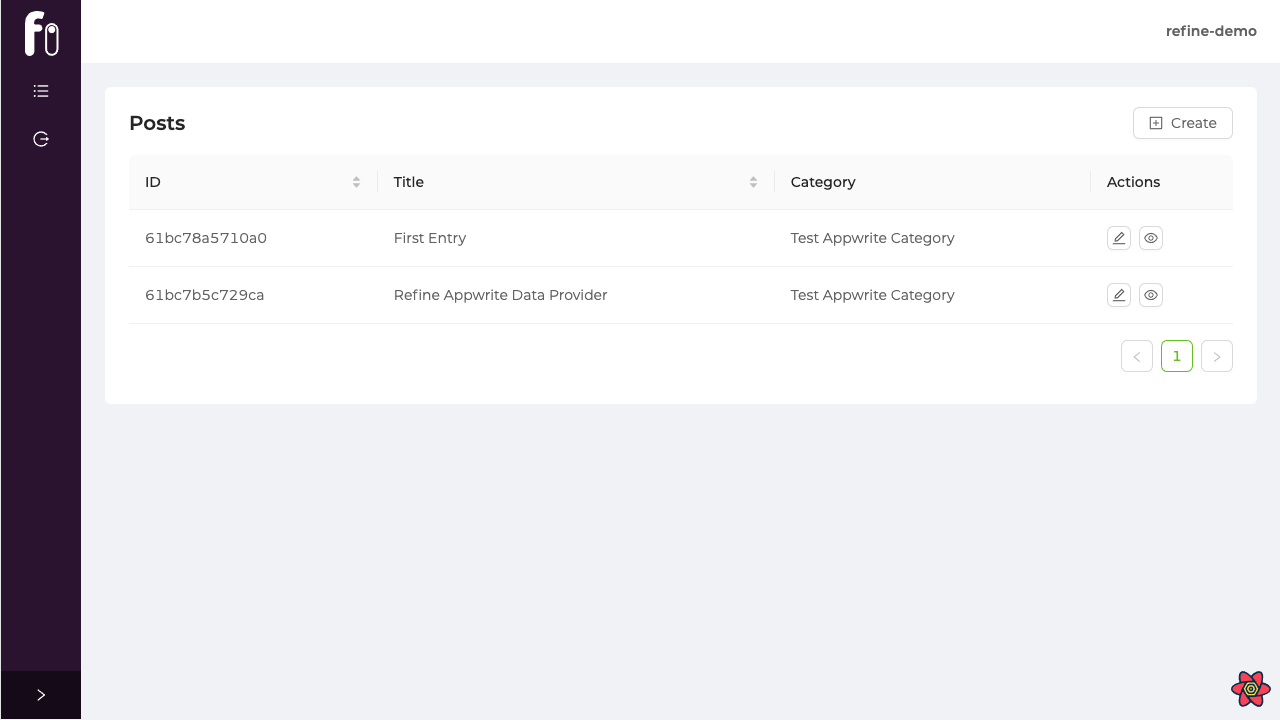
Create Page
We can now create posts and set categories from our refine UI.
Show Code
import { useState } from "react";
import {
Create,
Form,
Input,
IResourceComponentsProps,
Select,
Upload,
useForm,
useSelect,
RcFile,
} from "@pankod/refine";
import MDEditor from "@uiw/react-md-editor";
import { IPost, ICategory } from "interfaces";
import { appwriteClient, normalizeFile } from "utility";
export const PostsCreate: React.FC<IResourceComponentsProps> = () => {
const { formProps, saveButtonProps } = useForm<IPost>();
const { selectProps: categorySelectProps } = useSelect<ICategory>({
resource: "61bc4afa9ee2c",
optionLabel: "title",
optionValue: "id",
});
return (
<Create saveButtonProps={saveButtonProps}>
<Form {...formProps} layout="vertical">
<Form.Item
label="Title"
name="title"
rules={[
{
required: true,
},
]}
>
<Input />
</Form.Item>
<Form.Item
label="Category"
name="categoryId"
rules={[
{
required: true,
},
]}
>
<Select {...categorySelectProps} />
</Form.Item>
<Form.Item
label="Content"
name="content"
rules={[
{
required: true,
},
]}
>
<MDEditor data-color-mode="light" />
</Form.Item>
<Form.Item label="Images">
<Form.Item
name="images"
valuePropName="fileList"
normalize={normalizeFile}
noStyle
>
<Upload.Dragger
name="file"
listType="picture"
multiple
customRequest={async ({
file,
onError,
onSuccess,
}) => {
try {
const rcFile = file as RcFile;
const { $id } =
await appwriteClient.storage.createFile(
rcFile,
);
const url =
appwriteClient.storage.getFileView($id);
onSuccess?.({ url }, new XMLHttpRequest());
} catch (error) {
onError?.(new Error("Upload Error"));
}
}}
>
<p className="ant-upload-text">
Drag & drop a file in this area
</p>
</Upload.Dragger>
</Form.Item>
</Form.Item>
</Form>
</Create>
);
};
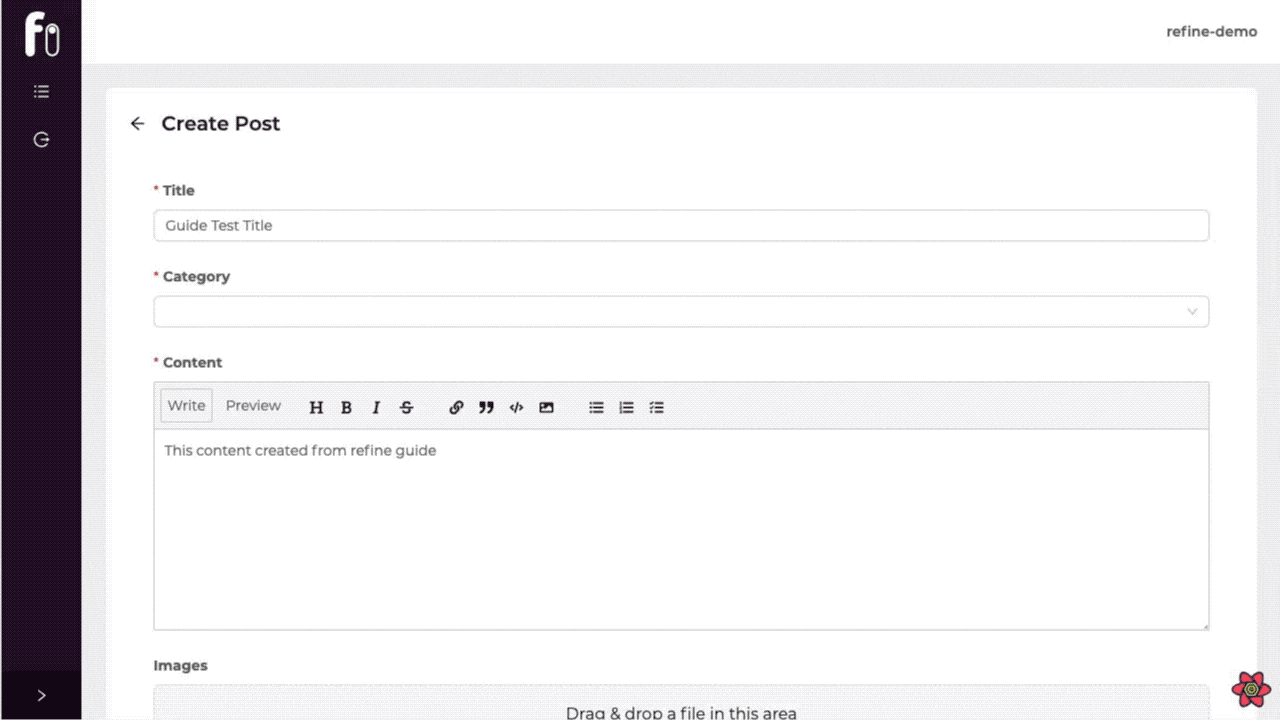
As we mentioned above, we need permissions to list or create documents in Appwrite. By default, Read Access and Write Access are public when creating documents from refine UI.
If you want to restrict permissions and only allow specific users, you need to specify it in metaData.
const { formProps, saveButtonProps } = useForm<IPost>({
metaData: {
writePermissions: ["User ID, Team ID, or Role"],
readPermissions: ["User ID, Team ID, or Role"],
},
});
Edit Page
You can edit the posts and categories we have created update your data.
Show Code
import React from "react";
import {
Edit,
Form,
Input,
IResourceComponentsProps,
RcFile,
Select,
Upload,
useForm,
useSelect,
} from "@pankod/refine";
import MDEditor from "@uiw/react-md-editor";
import { IPost, ICategory } from "interfaces";
import { appwriteClient, normalizeFile } from "utility";
export const PostsEdit: React.FC<IResourceComponentsProps> = () => {
const { formProps, saveButtonProps, queryResult } = useForm<IPost>();
const postData = queryResult?.data?.data;
const { selectProps: categorySelectProps } = useSelect<ICategory>({
resource: "61bc4afa9ee2c",
defaultValue: postData?.categoryId,
optionLabel: "title",
optionValue: "id",
});
return (
<Edit saveButtonProps={saveButtonProps}>
<Form {...formProps} layout="vertical">
<Form.Item
label="Title"
name="title"
rules={[
{
required: true,
},
]}
>
<Input />
</Form.Item>
<Form.Item
label="Category"
name="categoryId"
rules={[
{
required: true,
},
]}
>
<Select {...categorySelectProps} />
</Form.Item>
<Form.Item
label="Content"
name="content"
rules={[
{
required: true,
},
]}
>
<MDEditor data-color-mode="light" />
</Form.Item>
<Form.Item label="Images">
<Form.Item
name="images"
valuePropName="fileList"
normalize={normalizeFile}
noStyle
>
<Upload.Dragger
name="file"
listType="picture"
multiple
customRequest={async ({
file,
onError,
onSuccess,
}) => {
try {
const rcFile = file as RcFile;
const { $id } =
await appwriteClient.storage.createFile(
rcFile,
);
const url =
appwriteClient.storage.getFileView($id);
onSuccess?.({ url }, new XMLHttpRequest());
} catch (error) {
onError?.(new Error("Upload Error"));
}
}}
>
<p className="ant-upload-text">
Drag & drop a file in this area
</p>
</Upload.Dragger>
</Form.Item>
</Form.Item>
</Form>
</Edit>
);
};
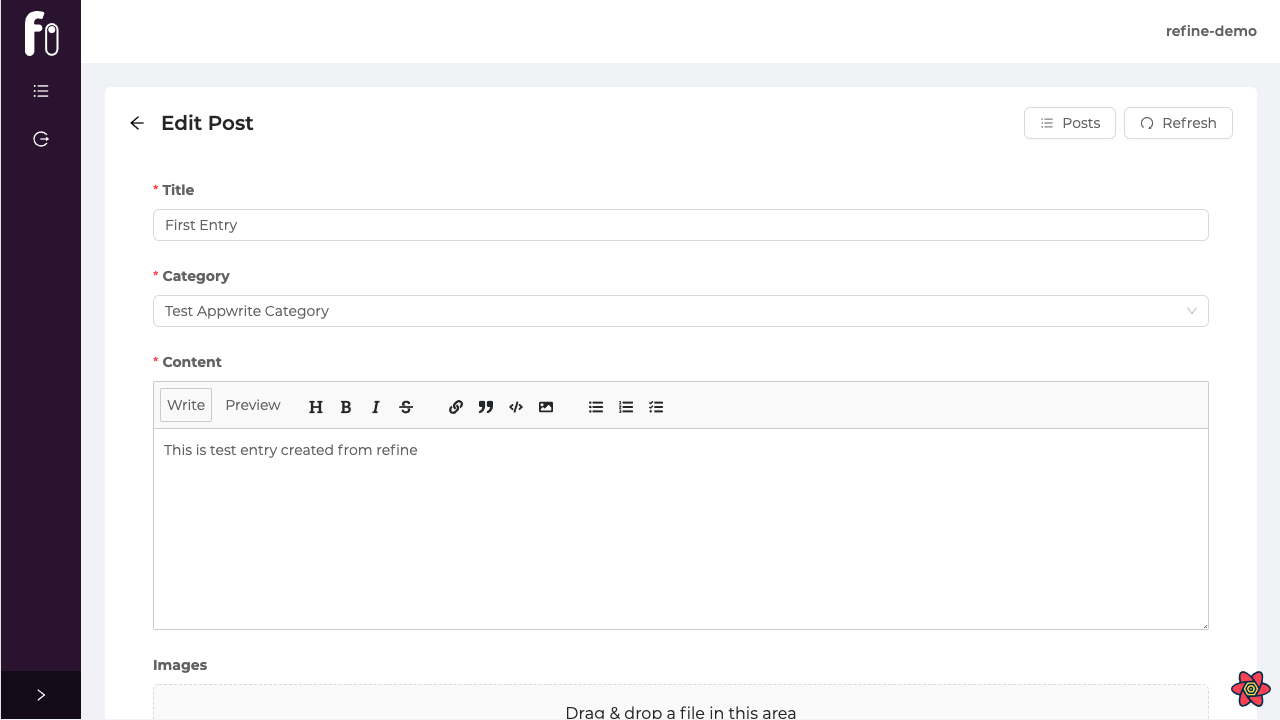
Live Codesandbox Example
Username: demo@refine.dev
Password: demodemo