Your First App using Material UI
Introduction
This tutorial will go through process of building a simple admin panel for a CMS-like application.
Step by step, you're going to learn how to consume a REST API and add basic CRUD functionality to your panel leveraging the unique capabilities of refine.
Let's begin by setting up a new refine project.
Setting up
There are two alternative methods to set up a refine application.
The recommended way is using the superplate tool. superplate's CLI wizard will let you create and customize your application in seconds.
Alternatively, you may use the create-react-app tool to create an empty React application and then add refine module via npm etc.
- use superplate
- use create-react-app
First, run the create-react-app tool to bootstrap an empty React project.
npx create-react-app tutorial --template typescript
--template typescript flag will ensure that the Typescript language is selected.
Navigate to the project folder and install refine with the following npm command:
- use npm
- use yarn
npm i @pankod/refine-core @pankod/refine-mui @pankod/refine-react-router-v6 @pankod/refine-react-hook-form
yarn add @pankod/refine-core @pankod/refine-mui @pankod/refine-react-router-v6 @pankod/refine-react-hook-form
This tutorial assumes your project is configured for absolute imports. Since CRA does not configure it by default, you should configure it yourself to be able to use absolute imports. You should configure a tsconfig.json with baseUrl setting pointing to the /src directory in your project.
Refer to CRA docs for more information about absolute imports. →
First, run the superplate with the following command:
npx superplate-cli -o refine-mui tutorial
About Fake REST API
refine is designed to consume data from APIs.
For the sake of this tutorial, we will provide you a fully working, fake REST API located at https://api.fake-rest.refine.dev/. You may take a look at available resources and routes of the API before proceeding to the next step.
Using a Dataprovider
Dataproviders are refine components making it possible to consume different API's and data services conveniently. To consume our Fake REST API, we'll use the "Simple REST Dataprovider".
Next, navigate to the project folder and run the following command to install the required package:
- use npm
- use yarn
npm i @pankod/refine-simple-rest
yarn add @pankod/refine-simple-rest
If you used superplate to bootstrap the project, you can skip issuing this command as superplate already installs the selected data provider.
Fake REST API is based on JSON Server Project. Simple REST Dataprovider is fully compatible with the REST rules and methods of the JSON Server.
refine includes many out-of-the-box data providers to use in your projects like
- Simple REST API
- GraphQL
- NestJS CRUD
- Airtable
- Strapi - Strapi v4
- Strapi GraphQL
- Supabase
- Hasura
- Nhost
- Appwrite
- Medusa
- Altogic
Community ❤️
Refer to the dataProvider documentation for detailed usage. →
Bootstrapping the Application
Replace the contents of App.tsx with the following code:
import { Refine } from "@pankod/refine-core";
import {
Layout,
ErrorComponent,
ReadyPage,
LightTheme,
CssBaseline,
ThemeProvider,
GlobalStyles,
RefineSnackbarProvider,
notificationProvider,
} from "@pankod/refine-mui";
import routerProvider from "@pankod/refine-react-router-v6";
import dataProvider from "@pankod/refine-simple-rest";
const App: React.FC = () => {
return (
<ThemeProvider theme={LightTheme}>
<CssBaseline />
<GlobalStyles styles={{ html: { WebkitFontSmoothing: "auto" } }} />
<RefineSnackbarProvider>
<Refine
routerProvider={routerProvider}
dataProvider={dataProvider(
"https://api.fake-rest.refine.dev",
)}
notificationProvider={notificationProvider}
Layout={Layout}
ReadyPage={ReadyPage}
catchAll={<ErrorComponent />}
/>
</RefineSnackbarProvider>
</ThemeProvider>
);
};
export default App;
<CssBaseline> is a component that is used to apply the global reset CSS to the application. You may refer to the CssBaseline documentation for more information.
<GlobalStyles> is a component that is used to apply the global styles to the application. You may refer to the GlobalStyles documentation for more information.
Refine application uses Montserrat font by default as it is defined in the typography property of the theme. But to use Montserrat, you need to embed it to your index.html file.
For more information about adding font family in your Refine application, you can look at Material UI Theme Customization.
<!DOCTYPE html>
<html lang="en">
<head>
<link
href="https://fonts.googleapis.com/css2?family=Montserrat:wght@100;200;300;400;500;600;700;800;900&display=swap"
rel="stylesheet"
/>
<title>refine adding font family example</title>
</head>
<body>
...
</body>
</html>
refine comes native with Light/Dark theme support. Check out the theme documentation for more information.
<Refine/> is the root component of a refine application. Using the dataProvider prop, we made our Simple REST Dataprovider available to the entire application.
Run the following command to launch the app in development mode:
- with superplate
- with create-react-app
npm run dev
npm run start
Your refine application should be up and running!
Point your browser to http://localhost:3000 to access it. You will see the welcome page.
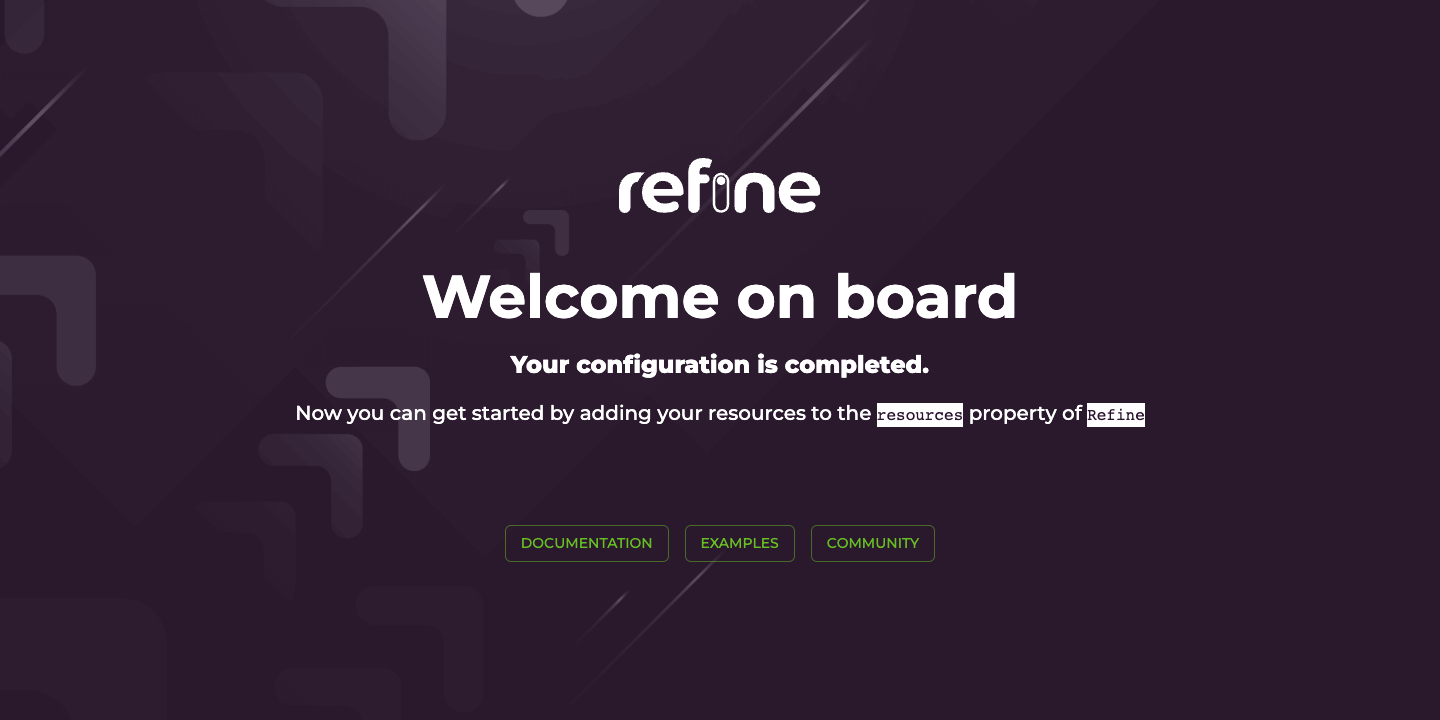
Adding Resources
Now we are ready to start connecting to our API by adding a resource to our application.
Let's add /posts/ endpoint from our API as a resource. First take a look to the raw API response for the request made to the /posts/ route:
Show response
[
{
"id": 1,
"title": "Eius ea autem sapiente placeat fuga voluptas quos quae.",
"slug": "beatae-esse-dolor",
"content": "Explicabo nihil delectus. Nam aliquid sunt numquam...",
"category": {
"id": 24
},
"user": {
"id": 7
},
"status": "draft",
"createdAt": "2021-03-13T03:09:30.186Z",
"image": [],
"tags": [
7,
4
],
"language": 2
},
...
]
Now, add the highlighted code to your App.tsx to connect to the endpoint.
import { Refine } from "@pankod/refine-core";
import {
Layout,
ReadyPage,
ErrorComponent,
LightTheme,
CssBaseline,
GlobalStyles,
ThemeProvider,
RefineSnackbarProvider,
notificationProvider,
} from "@pankod/refine-mui";
import routerProvider from "@pankod/refine-react-router-v6";
import dataProvider from "@pankod/refine-simple-rest";
export const App: React.FC = () => {
return (
<ThemeProvider theme={LightTheme}>
<CssBaseline />
<GlobalStyles styles={{ html: { WebkitFontSmoothing: "auto" } }} />
<RefineSnackbarProvider>
<Refine
routerProvider={routerProvider}
dataProvider={dataProvider(
"https://api.fake-rest.refine.dev",
)}
notificationProvider={notificationProvider}
Layout={Layout}
ReadyPage={ReadyPage}
catchAll={<ErrorComponent />}
resources={[{ name: "posts" }]}
/>
</RefineSnackbarProvider>
</ThemeProvider>
);
};
resources is a property of <Refine/> representing API Endpoints. The name property of every single resource should match one of the endpoints in your API!
Instead of showing the welcome page, the application should redirect now to an URL defined by the name property. Open your application to check that the URL is routed to /posts:
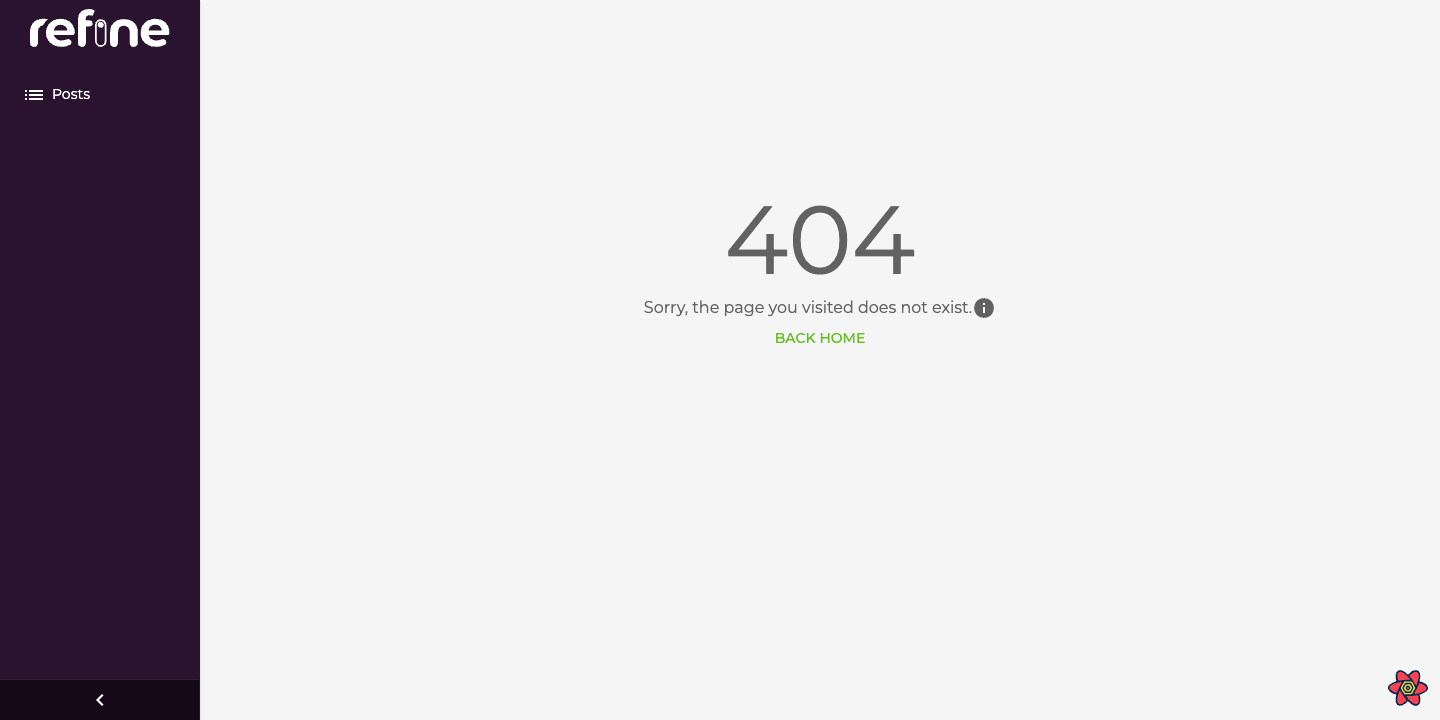
You'll still see a 404 error page because no Page component is assigned to our resource yet.
resources use Page components to handle data and perform rendering. Page components are passed to resources as an array of objects.
For basic CRUD operations, there are four predefined props: list, create, edit and show.
Let's create a Page component to fetch posts and display them as a table. Later, we will pass the component as the list prop to our resource.
Creating a List Page
First, we'll need an interface to work with the data from the API endpoint.
Create a new folder named "interfaces" under "/src" if you don't already have one. Then create a "index.d.ts" file with the following code:
export interface IPost {
id: number;
title: string;
status: "published" | "draft" | "rejected";
createdAt: string;
}
We'll be using title, status and createdAt fields of every post record.
Now, create a new folder named "pages/posts" under "/src". Under that folder, create a "list.tsx" file with the following code:
import React from "react";
import {
useDataGrid,
DataGrid,
GridColumns,
TagField,
DateField,
List,
} from "@pankod/refine-mui";
import { IPost } from "interfaces";
const columns: GridColumns<IPost> = [
{ field: "title", headerName: "Title", flex: 1, minWidth: 350 },
{
field: "status",
headerName: "Status",
minWidth: 150,
flex: 1,
renderCell: function render(params) {
return <TagField value={params.row.status} />;
},
},
{
field: "createdAt",
headerName: "CreatedAt",
minWidth: 220,
renderCell: function render(params) {
return <DateField format="LLL" value={params.row.createdAt} />;
},
},
];
export const PostList: React.FC = () => {
const { dataGridProps } = useDataGrid<IPost>();
return (
<List>
<DataGrid {...dataGridProps} columns={columns} autoHeight />
</List>
);
};
We didn't use arrow functions for rendering cell because of the react/display-name is not compatible with arrow functions. If you want to use arrow functions, you can use like this:
// eslint-disable-next-line react/display-name
renderCell: (params) => <TagField value={params.row.status} />;
Let's break down the <PostList/> component to understand what's going on here:
✳️ <DataGrid/> is a native Material UI component. It renders records row by row as a table.
<DataGrid/> expects a columns prop as a required.
refine uses Material UI components to render data.
You may refer to Material UI Docs for further information about the <DataGrid/> component.
✳️ useDataGrid hook is a helper function to simplify the creation of a <DataGrid/> component. useDataGrid() is passed to the <DataGrid/> component as {...dataGridProps}.
The useDataGrid hook works in compatible with both the <DataGrid> and the <DataGridPro> component.
This is the point where the ✨real magic✨ happens!
refine hook useDataGrid() fetches data from API and wraps them with various helper hooks required for the <DataGrid/> component. Data interaction functions like sorting, filtering, and pagination will be instantly available on the <DataGrid/> with this single line of code.
refine depends heavily on hooks and useDataGrid() is only one among many others.
On useDataGrid() documentation you may find more information about the usage of this hook.
✳️ columns array are used for mapping and formatting each field shown on the <DataGrid/>. field prop maps the field to a matching key from the API response. renderCell prop is used to choose the appropriate Field component for the given data type and also you can use valueGetter prop is used to format the data.
The example uses <TagField> and <DateField> components.
✳️ <List> is a refine component. It acts as a wrapper to <DataGrid> to add some extras like Create Button and title.
Finally, we are ready to add <PostList> to our resource. Add the highlighted line to your App.tsx
import { Refine } from "@pankod/refine-core";
import {
Layout,
LoginPage,
ErrorComponent,
ReadyPage,
LightTheme,
CssBaseline,
GlobalStyles,
ThemeProvider,
notificationProvider,
RefineSnackbarProvider,
} from "@pankod/refine-mui";
import dataProvider from "@pankod/refine-simple-rest";
import routerProvider from "@pankod/refine-react-router-v6";
import { PostList } from "pages/posts";
const API_URL = "https://api.fake-rest.refine.dev";
const App: React.FC = () => {
return (
<ThemeProvider theme={LightTheme}>
<CssBaseline />
<GlobalStyles styles={{ html: { WebkitFontSmoothing: "auto" } }} />
<RefineSnackbarProvider>
<Refine
routerProvider={routerProvider}
dataProvider={dataProvider(API_URL)}
notificationProvider={notificationProvider}
ReadyPage={ReadyPage}
Layout={Layout}
catchAll={<ErrorComponent />}
resources={[
{
name: "posts",
list: PostList,
},
]}
/>
</RefineSnackbarProvider>
</ThemeProvider>
);
};
Note you will need a few more files which help src/App.tsx to find your pages and posts. In the /pages folder, put this index.tsx file in it which allows everything in the posts folder to be used elsewhere.
export * from "./posts";
Similarly, put a file in the /src/pages/posts folder which accomplishes the same function. We will use the commented out code later as we add more capabilities to our app. Remember as you add functions, uncomment each appropriate line.
export * from "./list";
// export * from "./edit";
// export * from "./create";
// export * from "./show";
Open your application in your browser. You will see posts are displayed correctly in a table structure and even the pagination works out-of-the box.
On the next step, we are going to add a category field to the table which involves handling data relationships.
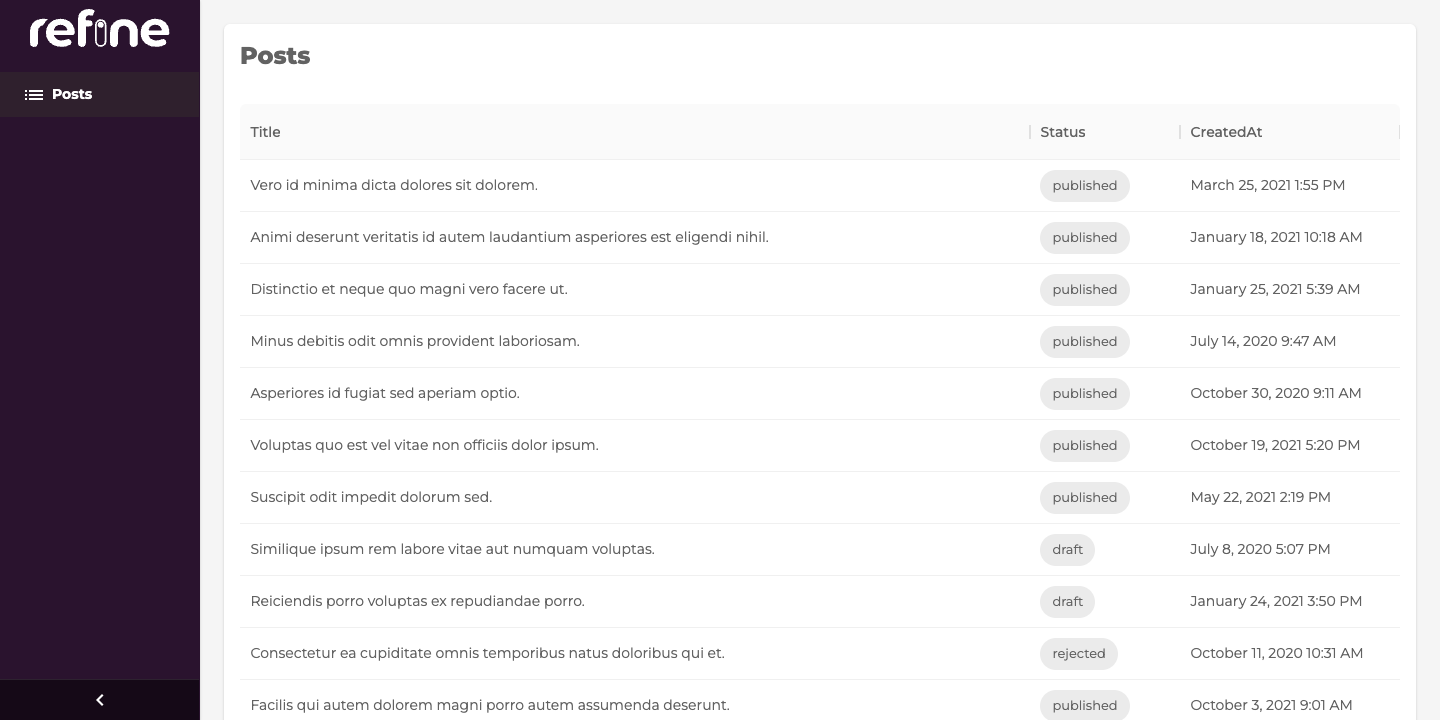
Handling relationships
Remember the records from /posts endpoint that had a category id field.
...
"category": {
"id": 26
}
...
To display category titles on our table, we need to category id to their corresponding titles.
The category title data can be obtained from the /categories endpoint for each record.
{
"id": 26,
"title": "mock category title",
}
At this point, we need to join records from different resources. For this, we're going to use the refine hook useMany.
Before we start, just edit our interface for the new ICategory type:
export interface ICategory {
id: number;
title: string;
}
export interface IPost {
id: number;
title: string;
status: "published" | "draft" | "rejected";
category: { id: number };
createdAt: string;
}
So we can update our list.tsx with the highlighted lines:
import React from "react";
import { useMany } from "@pankod/refine-core";
import {
useDataGrid,
DataGrid,
GridColumns,
TagField,
DateField,
List,
} from "@pankod/refine-mui";
import { IPost, ICategory } from "interfaces";
export const PostList: React.FC = () => {
const { dataGridProps } = useDataGrid<IPost>();
const categoryIds = dataGridProps.rows.map((item) => item.category.id);
const { data: categoriesData, isLoading } = useMany<ICategory>({
resource: "categories",
ids: categoryIds,
queryOptions: {
enabled: categoryIds.length > 0,
},
});
const columns = React.useMemo<GridColumns<IPost>>(
() => [
{ field: "title", headerName: "Title", flex: 1, minWidth: 350 },
{
field: "category.id",
headerName: "Category",
type: "number",
minWidth: 250,
flex: 1,
renderCell: function render({ row }) {
if (isLoading) {
return "Loading...";
}
const category = categoriesData?.data.find(
(item) => item.id === row.category.id,
);
return category?.title;
},
},
{
field: "status",
headerName: "Status",
minWidth: 150,
flex: 1,
renderCell: function render(params) {
return <TagField value={params.row.status} />;
},
},
{
field: "createdAt",
headerName: "CreatedAt",
minWidth: 220,
renderCell: function render(params) {
return (
<DateField format="LLL" value={params.row.createdAt} />
);
},
},
],
[categoriesData, isLoading],
);
return (
<List>
<DataGrid {...dataGridProps} columns={columns} autoHeight />
</List>
);
};
We construct an array of categoryId's from /posts endpoint and pass it to the useMany hook. categoriesData will be filled with id-title tuples to be used for rendering our component.
Try the result on your browser and you'll notice that the category column is filled correctly with the matching category titles for the each record's category id's. Even the loading state is managed by refine.
To get more detailed information about this hook, please refer the useMany Documentation.
Adding search and filters
We're done with displaying post records on our <DataGrid>. Let's see search and filtering capabilities to the component, so that the user can have more control over the data.
Thanks <DataGrid> for the default filtering and sorting UI. The useDataGrid hook works in harmony with the <DataGrid> component, and you have filtering and sorting without additional code. Our way to handle these is to use the useDataGrid hook and pass the props to the <DataGrid> component.
To see how the filtering works and more detail, you can look at the useDataGrid hook.
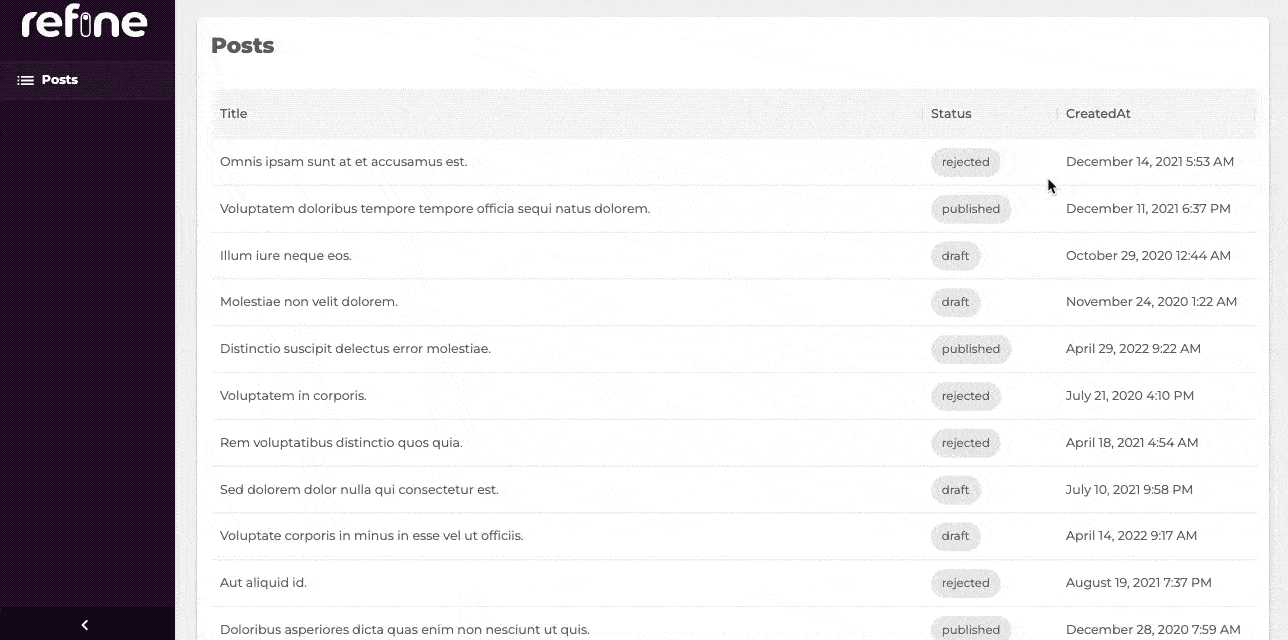
Showing a single record
At this point we are able to list all post records on the table component with pagination, sorting and filtering functionality. Next, we are going to add a details page to fetch and display data from a single record.
Let's create a <PostShow> component on /pages/posts folder:
import { useOne, useShow } from "@pankod/refine-core";
import { Show, Stack, Typography, TagField } from "@pankod/refine-mui";
import { ICategory, IPost } from "interfaces";
export const PostShow: React.FC = () => {
const { queryResult } = useShow<IPost>();
const { data, isLoading } = queryResult;
const record = data?.data;
const { data: categoryData } = useOne<ICategory>({
resource: "categories",
id: record?.category.id || "",
queryOptions: {
enabled: !!record?.category.id,
},
});
return (
<Show isLoading={isLoading}>
<Stack gap={1}>
<Typography variant="body1" fontWeight="bold">
Title
</Typography>
<Typography variant="body2">{record?.title}</Typography>
<Typography variant="body1" fontWeight="bold">
Status
</Typography>
<Typography variant="body2">
<TagField value={record?.status} />
</Typography>
<Typography variant="body1" fontWeight="bold">
Category
</Typography>
<Typography variant="body2">
{categoryData?.data.title}
</Typography>
</Stack>
</Show>
);
};
✳️ useShow() is a refine hook used to fetch a single record of data. The queryResult has the response and also isLoading state.
Refer to the useShow documentation for detailed usage information. →
✳️ To retrieve the category title, again we need to make a call to /categories endpoint. This time we used useOne() hook to get a single record from another resource.
Refer to the useOne documentation for detailed usage information. →
useShow() is the preferred hook for fetching data from the current resource. To query foreign resources you may use the low-level useOne() hook.
Since we've got access to raw data returning from useShow(), there is no restriction on how it's displayed on your components. If you prefer presenting your content with a nicer wrapper, refine provides you
the <Show> component which has extra features like list and refresh buttons.
Refer to the <Show> documentation for detailed usage information. →
Now we can add the newly created component to our resource with show prop:
import { Refine } from "@pankod/refine-core";
import {
Layout,
LoginPage,
ErrorComponent,
ReadyPage,
LightTheme,
CssBaseline,
GlobalStyles,
ThemeProvider,
RefineSnackbarProvider,
notificationProvider,
} from "@pankod/refine-mui";
import routerProvider from "@pankod/refine-react-router-v6";
import dataProvider from "@pankod/refine-simple-rest";
import { PostList, PostShow } from "./pages/posts";
export const App: React.FC = () => {
return (
<ThemeProvider theme={LightTheme}>
<CssBaseline />
<GlobalStyles styles={{ html: { WebkitFontSmoothing: "auto" } }} />
<RefineSnackbarProvider>
<Refine
routerProvider={routerProvider}
dataProvider={dataProvider(
"https://api.fake-rest.refine.dev",
)}
Layout={Layout}
ReadyPage={ReadyPage}
catchAll={<ErrorComponent />}
resources={[
{
name: "posts",
list: PostList,
show: PostShow,
},
]}
/>
</RefineSnackbarProvider>
</ThemeProvider>
);
};
And then we can add a <ShowButton> on the list page to make it possible for users to navigate to detail pages:
import React from "react";
import { useMany } from "@pankod/refine-core";
import {
useDataGrid,
DataGrid,
GridColumns,
ShowButton,
TagField,
DateField,
List,
} from "@pankod/refine-mui";
import { IPost, ICategory } from "interfaces";
export const PostList: React.FC = () => {
const { dataGridProps } = useDataGrid<IPost>();
const categoryIds = dataGridProps.rows.map((item) => item.category.id);
const { data: categoriesData, isLoading } = useMany<ICategory>({
resource: "categories",
ids: categoryIds,
queryOptions: {
enabled: categoryIds.length > 0,
},
});
const columns = React.useMemo<GridColumns<IPost>>(
() => [
{ field: "title", headerName: "Title", flex: 1, minWidth: 350 },
{
field: "category.id",
headerName: "Category",
type: "number",
minWidth: 250,
flex: 1,
renderCell: function render({ row }) {
if (isLoading) {
return "Loading...";
}
const category = categoriesData?.data.find(
(item) => item.id === row.category.id,
);
return category?.title;
},
},
{
field: "status",
headerName: "Status",
minWidth: 150,
flex: 1,
renderCell: function render(params) {
return <TagField value={params.row.status} />;
},
},
{
field: "createdAt",
headerName: "CreatedAt",
minWidth: 220,
renderCell: function render(params) {
return (
<DateField format="LLL" value={params.row.createdAt} />
);
},
},
{
headerName: "Actions",
field: "actions",
minWidth: 250,
renderCell: function render(params) {
return <ShowButton hideText recordItemId={params.row.id} />;
},
},
],
[categoriesData, isLoading],
);
return (
<List>
<DataGrid {...dataGridProps} columns={columns} autoHeight />
</List>
);
};
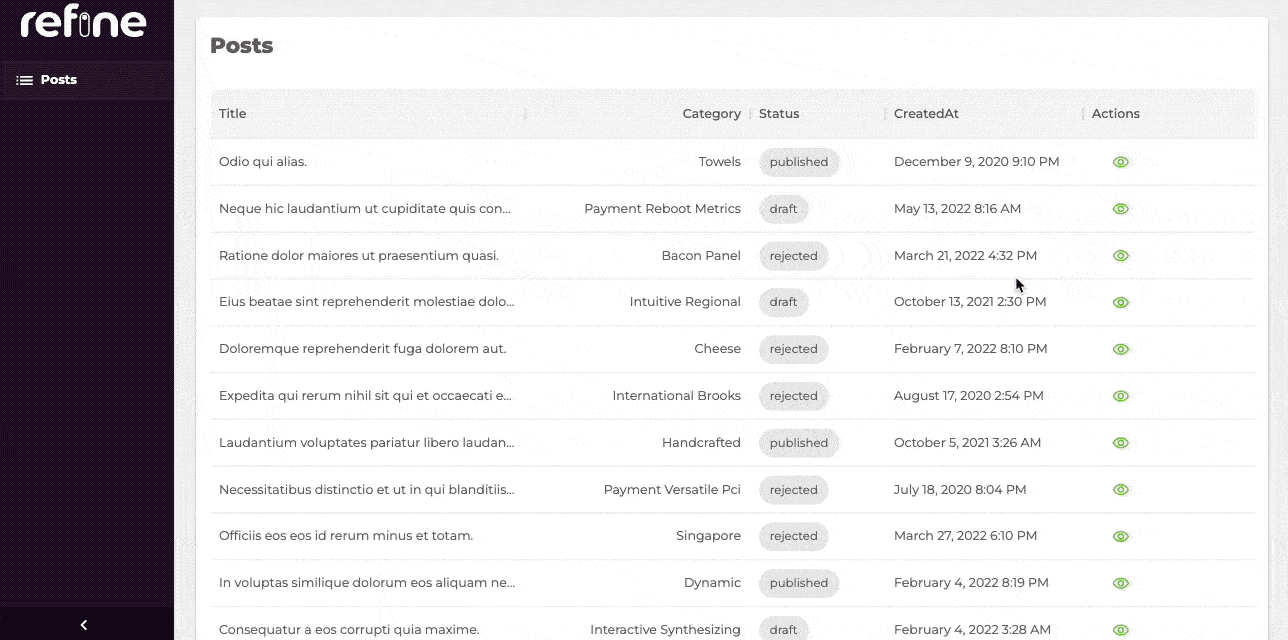
Editing a record
Until this point, we were basically working with reading operations such as fetching and displaying data from resources. From now on, we are going to start creating and updating records by using refine
The Material UI provides already styled, but still very customizable inputs that encapsulate adding labels and error handling with helper texts. However, we need a third-party library to handle forms when using Material UI. React Hook Form is one of the best options for this job!
The React Hook Form library has been integrated with refine (@pankod/refine-react-hook-form) . This means you can now use Material UI for your forms and manage them using @pankod/refine-react-hook-form!
Let's start by creating a new <PostEdit> page responsible for editing a single record:
import { HttpError } from "@pankod/refine-core";
import {
Edit,
Box,
TextField,
Autocomplete,
useAutocomplete,
} from "@pankod/refine-mui";
import { Controller, useForm } from "@pankod/refine-react-hook-form";
import { ICategory, IPost } from "interfaces";
export const PostEdit: React.FC = () => {
const {
refineCore: { formLoading, queryResult },
saveButtonProps,
register,
control,
formState: { errors },
} = useForm<IPost, HttpError, IPost & { category: ICategory }>();
const { autocompleteProps } = useAutocomplete<ICategory>({
resource: "categories",
defaultValue: queryResult?.data?.data.category.id,
queryOptions: { enabled: !!queryResult?.data?.data.category.id },
});
return (
<Edit isLoading={formLoading} saveButtonProps={saveButtonProps}>
<Box
component="form"
sx={{ display: "flex", flexDirection: "column" }}
autoComplete="off"
>
<TextField
{...register("title", { required: "Title is required" })}
error={!!errors?.title}
helperText={errors.title?.message}
margin="normal"
required
fullWidth
id="title"
label="Title"
name="title"
defaultValue={" "}
autoFocus
/>
<Controller
control={control}
name="status"
rules={{ required: "Status is required" }}
defaultValue={null as any}
render={({ field }) => (
<Autocomplete
{...field}
options={["published", "draft", "rejected"]}
onChange={(_, value) => {
field.onChange(value);
}}
renderInput={(params) => (
<TextField
{...params}
label="status"
margin="normal"
variant="outlined"
error={!!errors.status}
helperText={errors.status?.message}
required
/>
)}
/>
)}
/>
<Controller
control={control}
name="category"
rules={{ required: "Category is required" }}
defaultValue={null as any}
render={({ field }) => (
<Autocomplete
{...autocompleteProps}
{...field}
onChange={(_, value) => {
field.onChange(value);
}}
getOptionLabel={(item) => {
return item.title
? item.title
: autocompleteProps?.options?.find(
(p) =>
p.id.toString() ===
item.toString(),
)?.title ?? "";
}}
isOptionEqualToValue={(option, value) =>
value === undefined ||
option.id.toString() === value.toString()
}
renderInput={(params) => (
<TextField
{...params}
label="Category"
margin="normal"
variant="outlined"
error={!!errors.category}
helperText={errors.category?.message}
required
/>
)}
/>
)}
/>
</Box>
</Edit>
);
};
Let's see what's going on our <PostEdit> component in detail:
✳️ useForm is a refine hook for handling form data.
In the example, it returns formProps and saveButtonProps, where the former includes all necessary props to build the form and the latter has the ones for the save button.
In edit page, useForm hook initializes the form with current record values.
Refer to the useForm documentation for detailed usage information . →
✳️ You can give form property to <Box> component and it will render the form.
✳️ <TextField> is Material UI components to build form inputs.
✳️ <Autocomplete> is a text input that helps you find what you're looking for by suggesting options. useAutocomplete is a refine hook for handling <Autocomplete> data. It returns autocompleteProps which includes all necessary props to build the autocomplete.
You may refer to the useAutocomplete to get the full information about the hook.
✳️ <Edit> is a wrapper refine component for <form>. It provides save, delete and refresh buttons that can be used for form actions.
✳️ Form data is set automatically with register coming out of theuseForm hook, whenever children inputs <TextField>'s are edited.
✳️ Save button submits the form by executing the useUpdate method provided by the dataProvider. After a successful response, the application will be redirected to the listing page.
Now we can add the newly created component to our resource with edit prop:
import { Refine } from "@pankod/refine-core";
import {
Layout,
ErrorComponent,
ReadyPage,
LightTheme,
CssBaseline,
GlobalStyles,
ThemeProvider,
RefineSnackbarProvider,
notificationProvider,
} from "@pankod/refine-mui";
import dataProvider from "@pankod/refine-simple-rest";
import routerProvider from "@pankod/refine-react-router-v6";
import { authProvider } from "authProvider";
import { PostEdit, PostList, PostShow } from "pages/posts";
const API_URL = "https://api.fake-rest.refine.dev";
const App: React.FC = () => {
return (
<ThemeProvider theme={LightTheme}>
<CssBaseline />
<GlobalStyles styles={{ html: { WebkitFontSmoothing: "auto" } }} />
<RefineSnackbarProvider>
<Refine
authProvider={authProvider}
routerProvider={routerProvider}
dataProvider={dataProvider(API_URL)}
notificationProvider={notificationProvider}
ReadyPage={ReadyPage}
Layout={Layout}
catchAll={<ErrorComponent />}
resources={[
{
name: "posts",
list: PostList,
edit: PostEdit,
show: PostShow,
},
]}
/>
</RefineSnackbarProvider>
</ThemeProvider>
);
};
We are going to need an edit button on each row to display the <PostEdit> component. refine doesn't automatically add one, so we have to update our <PostList> component to add a <EditButton> for each record:
import React from "react";
import { useMany } from "@pankod/refine-core";
import {
useDataGrid,
DataGrid,
GridColumns,
ShowButton,
EditButton,
TagField,
DateField,
List,
Stack,
} from "@pankod/refine-mui";
import { IPost, ICategory } from "interfaces";
export const PostList: React.FC = () => {
const { dataGridProps } = useDataGrid<IPost>();
const categoryIds = dataGridProps.rows.map((item) => item.category.id);
const { data: categoriesData, isLoading } = useMany<ICategory>({
resource: "categories",
ids: categoryIds,
queryOptions: {
enabled: categoryIds.length > 0,
},
});
const columns = React.useMemo<GridColumns<IPost>>(
() => [
{ field: "title", headerName: "Title", flex: 1, minWidth: 350 },
{
field: "category.id",
headerName: "Category",
type: "number",
minWidth: 250,
flex: 1,
renderCell: function render({ row }) {
if (isLoading) {
return "Loading...";
}
const category = categoriesData?.data.find(
(item) => item.id === row.category.id,
);
return category?.title;
},
},
{
field: "status",
headerName: "Status",
minWidth: 150,
flex: 1,
renderCell: function render(params) {
return <TagField value={params.row.status} />;
},
},
{
field: "createdAt",
headerName: "CreatedAt",
minWidth: 220,
renderCell: function render(params) {
return (
<DateField format="LLL" value={params.row.createdAt} />
);
},
},
{
headerName: "Actions",
field: "actions",
minWidth: 250,
renderCell: function render(params) {
return (
<Stack direction="row" spacing={1}>
<EditButton hideText recordItemId={params.row.id} />
<ShowButton hideText recordItemId={params.row.id} />
</Stack>
);
},
},
],
[categoriesData, isLoading],
);
return (
<List>
<DataGrid {...dataGridProps} columns={columns} autoHeight />
</List>
);
};
Refer to the <EditButton> documentation for detailed usage information. →
You can try using edit buttons which will trigger the edit forms for each record, allowing you to update the record data.
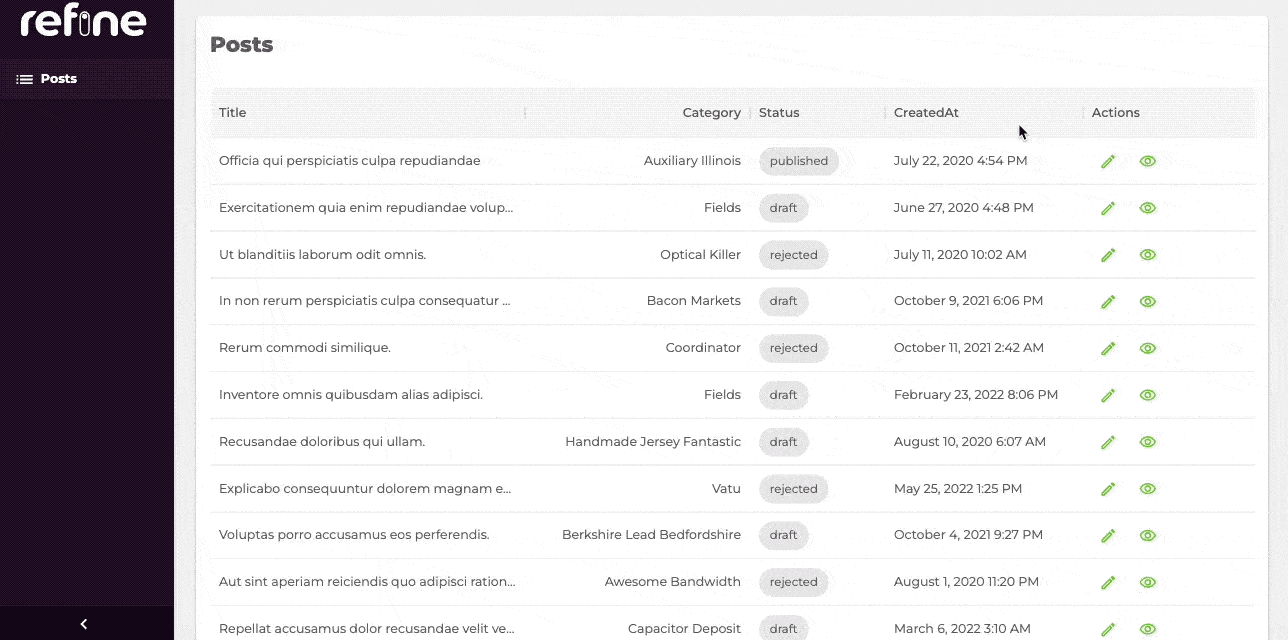
Creating a record
Creating a record in refine follows a similar flow as editing records.
First, we'll create a <PostCreate> page:
import { HttpError } from "@pankod/refine-core";
import {
Box,
TextField,
Autocomplete,
useAutocomplete,
Create,
} from "@pankod/refine-mui";
import { useForm, Controller } from "@pankod/refine-react-hook-form";
import { IPost, ICategory } from "interfaces";
export const PostCreate: React.FC = () => {
const {
refineCore: { formLoading },
saveButtonProps,
register,
control,
formState: { errors },
} = useForm<IPost, HttpError, IPost & { category: ICategory }>();
const { autocompleteProps } = useAutocomplete<ICategory>({
resource: "categories",
});
return (
<Create isLoading={formLoading} saveButtonProps={saveButtonProps}>
<Box
component="form"
sx={{ display: "flex", flexDirection: "column" }}
autoComplete="off"
>
<TextField
{...register("title", { required: "Title is required" })}
error={!!errors?.title}
helperText={errors.title?.message}
margin="normal"
required
fullWidth
id="title"
label="Title"
name="title"
autoFocus
/>
<Controller
control={control}
name="status"
rules={{ required: "Status is required" }}
render={({ field }) => (
<Autocomplete
{...field}
options={["published", "draft", "rejected"]}
onChange={(_, value) => {
field.onChange(value);
}}
renderInput={(params) => (
<TextField
{...params}
label="Status"
margin="normal"
variant="outlined"
error={!!errors.status}
helperText={errors.status?.message}
required
/>
)}
/>
)}
/>
<Controller
control={control}
name="category"
rules={{ required: "Category is required" }}
render={({ field }) => (
<Autocomplete
{...autocompleteProps}
{...field}
onChange={(_, value) => {
field.onChange(value);
}}
getOptionLabel={(item) => {
return item.title ? item.title : "";
}}
isOptionEqualToValue={(option, value) =>
value === undefined || option.id === value.id
}
renderInput={(params) => (
<TextField
{...params}
label="Category"
margin="normal"
variant="outlined"
error={!!errors.category}
helperText={errors.category?.message}
required
/>
)}
/>
)}
/>
</Box>
</Create>
);
};
We should notice some minor differences from the edit example:
✳️ <Form> is wrapped with <Create> component.
✳️ Save button submits the form by executing the useCreate method provided by the dataProvider.
✳️ No defaultValue is passed to useAutocomplete.
After creating the <PostCreate> component, add it to resource with create prop:
import { Refine } from "@pankod/refine-core";
import {
Layout,
ErrorComponent,
ReadyPage,
LightTheme,
CssBaseline,
GlobalStyles,
ThemeProvider,
RefineSnackbarProvider,
notificationProvider,
} from "@pankod/refine-mui";
import dataProvider from "@pankod/refine-simple-rest";
import routerProvider from "@pankod/refine-react-router-v6";
import { authProvider } from "authProvider";
import { PostCreate, PostEdit, PostList, PostShow } from "pages/posts";
const API_URL = "https://api.fake-rest.refine.dev";
const App: React.FC = () => {
return (
<ThemeProvider theme={LightTheme}>
<CssBaseline />
<GlobalStyles styles={{ html: { WebkitFontSmoothing: "auto" } }} />
<RefineSnackbarProvider>
<Refine
authProvider={authProvider}
routerProvider={routerProvider}
dataProvider={dataProvider(API_URL)}
notificationProvider={notificationProvider}
ReadyPage={ReadyPage}
Layout={Layout}
catchAll={<ErrorComponent />}
resources={[
{
name: "posts",
list: PostList,
create: PostCreate,
edit: PostEdit,
show: PostShow,
},
]}
/>
</RefineSnackbarProvider>
</ThemeProvider>
);
};
And that's it! Try it on the browser and see if you can create new posts from scratch.
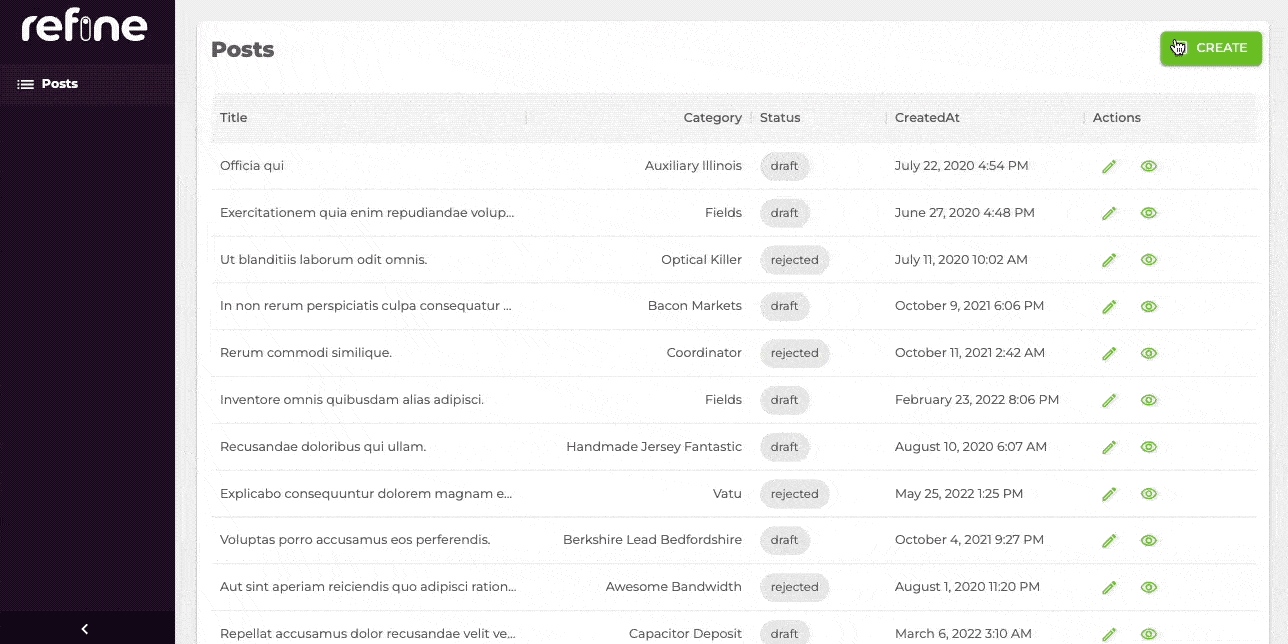
Deleting a record
Deleting a record can be done in two ways.
The first way is adding a delete button on each row since refine doesn't automatically add one, so we have to update our <PostList> component to add a <DeleteButton> for each record:
import React from "react";
import { useMany } from "@pankod/refine-core";
import {
useDataGrid,
DataGrid,
GridColumns,
EditButton,
ShowButton,
DeleteButton,
TagField,
DateField,
List,
Stack,
} from "@pankod/refine-mui";
import { IPost, ICategory } from "interfaces";
export const PostList: React.FC = () => {
const { dataGridProps } = useDataGrid<IPost>();
const categoryIds = dataGridProps.rows.map((item) => item.category.id);
const { data: categoriesData, isLoading } = useMany<ICategory>({
resource: "categories",
ids: categoryIds,
queryOptions: {
enabled: categoryIds.length > 0,
},
});
const columns = React.useMemo<GridColumns<IPost>>(
() => [
{ field: "title", headerName: "Title", flex: 1, minWidth: 350 },
{
field: "category.id",
headerName: "Category",
type: "number",
minWidth: 250,
renderCell: function render({ row }) {
if (isLoading) {
return "Loading...";
}
const category = categoriesData?.data.find(
(item) => item.id === row.category.id,
);
return category?.title;
},
},
{
field: "status",
headerName: "Status",
minWidth: 150,
renderCell: function render(params) {
return <TagField value={params.row.status} />;
},
},
{
field: "createdAt",
headerName: "CreatedAt",
minWidth: 150,
renderCell: function render(params) {
return (
<DateField format="LLL" value={params.row.createdAt} />
);
},
},
{
headerName: "Actions",
field: "actions",
minWidth: 250,
renderCell: function render(params) {
return (
<Stack direction="row" spacing={1}>
<EditButton hideText recordItemId={params.row.id} />
<ShowButton hideText recordItemId={params.row.id} />
<DeleteButton
hideText
recordItemId={params.row.id}
/>
</Stack>
);
},
},
],
[categoriesData, isLoading],
);
return (
<List>
<DataGrid {...dataGridProps} columns={columns} autoHeight />
</List>
);
};
Refer to the <DeleteButton> documentation for detailed usage information. →
Now you can try deleting records yourself. Just click on the delete button of the record you want to delete and confirm.
The second way is showing delete button in <PostEdit> component. To show delete button in edit page, canDelete prop needs to be passed to resource object.
import { Refine } from "@pankod/refine-core";
import {
Layout,
LoginPage,
ErrorComponent,
ReadyPage,
LightTheme,
CssBaseline,
GlobalStyles,
ThemeProvider,
RefineSnackbarProvider,
notificationProvider,
} from "@pankod/refine-mui";
import dataProvider from "@pankod/refine-simple-rest";
import routerProvider from "@pankod/refine-react-router-v6";
import { authProvider } from "authProvider";
import { PostCreate, PostEdit, PostList, PostShow } from "pages/posts";
const API_URL = "https://api.fake-rest.refine.dev";
const App: React.FC = () => {
return (
<ThemeProvider theme={LightTheme}>
<CssBaseline />
<GlobalStyles styles={{ html: { WebkitFontSmoothing: "auto" } }} />
<RefineSnackbarProvider>
<Refine
authProvider={authProvider}
routerProvider={routerProvider}
dataProvider={dataProvider(API_URL)}
ReadyPage={ReadyPage}
Layout={Layout}
catchAll={<ErrorComponent />}
resources={[
{
name: "posts",
list: PostList,
create: PostCreate,
edit: PostEdit,
show: PostShow,
canDelete: true,
},
]}
/>
</RefineSnackbarProvider>
</ThemeProvider>
);
};
After adding canDelete prop, <DeleteButton> will appear in edit form.
Live StackBlitz Example
Our tutorial is complete. Below you'll find a Live StackBlitz Example displaying what we have done so far: